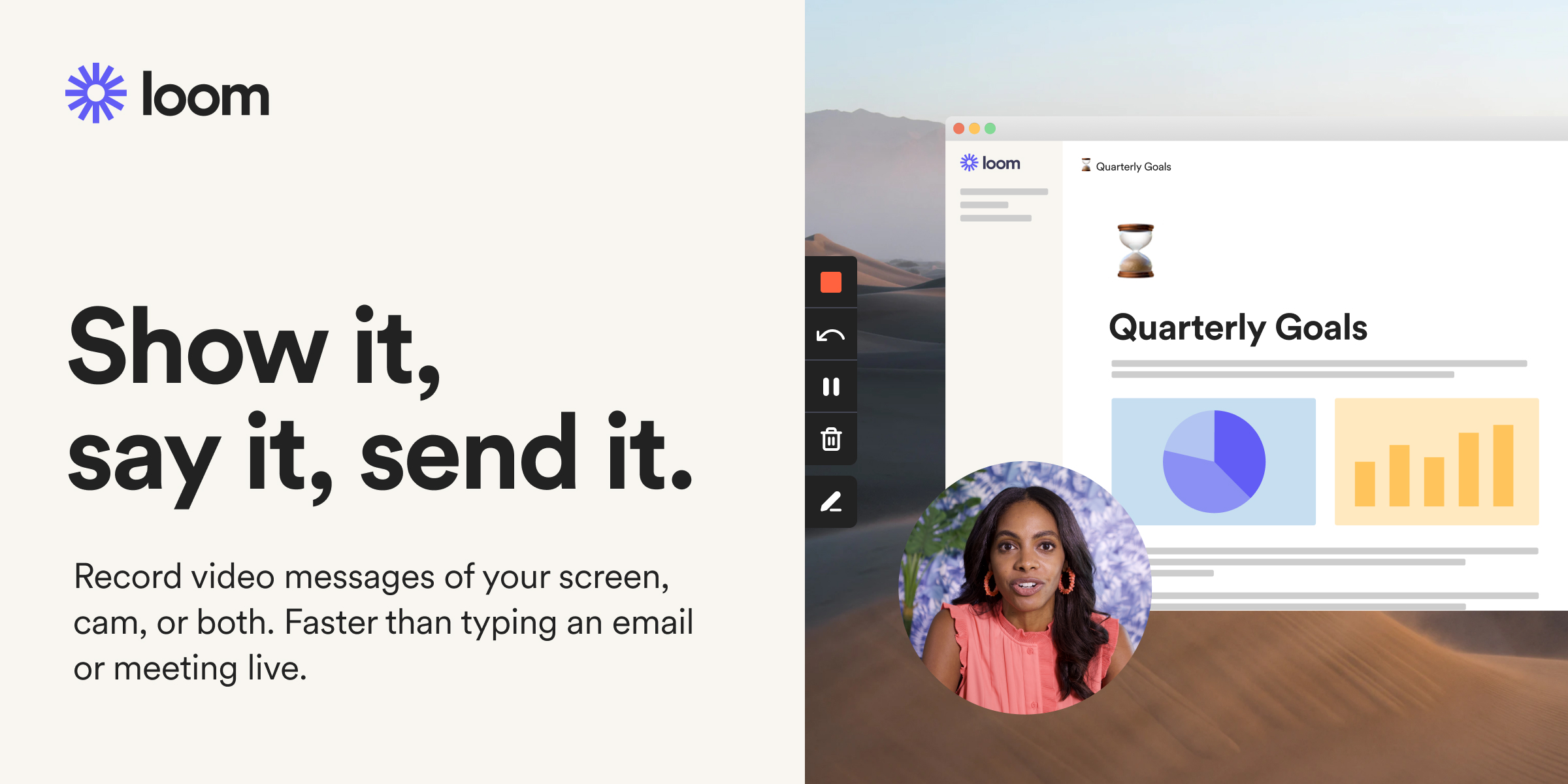- Lyrebird Health
- Posts
- Lyrebird Health 1.50
Lyrebird Health 1.50

Hi ,
From the entire team here at Lyrebird we want to thank you for your ongoing feedback and support throughout the year. It is incredibly valuable to us as we aim to build the worlds greatest platform for healthcare professionals.
We are thrilled to announce a few major updates that we have been working incredibly hard on to make Lyrebird the best software that you will ever interact with as clinicians. We also want to deep-dive into one of our newest features, the updated Lyrebird document library.
Lyrebird Document Library V2
You can now build and customise your documents with more flexibility and ease than ever before and see the real time impact of any changes you make to the output that Lyrebird produces.
Now, when you create a new document, Lyrebird will ingest your uploaded examples, take apart each heading individually and dissect it to understand the nuances of your unique writing style and document structure. Once generated, Lyrebird will then display your headings for each paragraph, writing style used and a brief description of what should be included under that heading, in a fully customisable format meaning you now have complete control over how your documents are written with Lyrebird.
As seen below, you will have a preview of the document on the right hand side, and on the left, you can edit the description of each heading to ensure it reflects exactly what you need under each heading.

Document Library V2 Interface
All exisiting documents that you may have already created in Lyrebird will remain unchanged and you can continue to use these as you wish.
For more information on how to best use the new V2 Document Library watch the below loom where I run through creating and customising a new letter:
2. Keyboard Shortcuts To Begin a Consult
After chatting with all of you, it was evident that there needed to be some solution to quickly begin a consult without using a mouse. We are happy to announce you can now begin a consult on Lyrebird with less than 4 strokes on the keyboard.
How to begin a consult with the new keyboard shortcuts:
After entering your patients name, click the ‘Tab’ Key
Then select gender by hitting the ‘F’, ‘M’ or ‘N’ key
Then select Initial or review consult with ‘I’ or ‘R’

You can then click enter when the consent popup appears and Lyrebird will begin listening

You can continue to use Lyrebird in exactly the same way that you previously were if you do not prefer keyboard shortcuts.
3. Replace forever
We appreciate that there are some words that Lyrebird just cannot get right. That is why we built replace forever.
When you find yourself consistently changing a words spelling, highlight that word, right click on it, and you will now see the Lyrebird Command menu appear. Hover over the ‘Replace forever’ button and type in the correct spelling and click replace. As well as replacing all instances of the word in your generated output, Lyrebird will not make this same mistake again, and will learn in future generations to use the correct spelling.
You might not want Lyrebird to always learn from these replacements, so instead of using ‘Replace forever’ you can select ‘Replace once’ and it will replace all instances of that word in your note for that consult only.

The new command menu when you right click
Little fixes = big improvements
Macros inserting is further improved and optimised
Reliability and robustness improvements
Added a spell-checker into the command menu
Know a friend who would benefit from Lyrebird? Forward three of them this email, and if they all sign up you will all receive a free month of Lyrebird on us.
Have a safe and wonderful Christmas and holiday period,
Kai